We often hear that our customers are experiencing issue with their WiFi turning itself off when trying to connect the VLine to WiFi. This is typically caused by Wireless Android Auto or CarPlay running at the same time. This is the way Wireless CarPlay and Android Auto work.
Once your phone is in Wireless CP or AA, connected to the stereo or VLine VL2 system, it uses WiFi in hotspot mode for transferring your phone's information, and at the same time disables WiFi to access your hotspot with internet access.
To allow WiFi for internet on VLine VL2 system do the following:
1. Click on CarPlay or Android Auto (depending on phone model) icon
2. Click on GROM icon to go back to CarPlay or Android Auto settings
3. The very top option need to be set to "Manually Connect" for now (Can be changed back after)
4. Scroll to the very bottom and click on your phone's name (Click to disconnect)
After few seconds your WiFi access should be restored. To reconnect Wireless CarPlay or Android Auto, simply click on your phone's name to reconnect.
If you want to use CarPlay or Android Auto and use your Phone's WiFi as a hotspot for VLine, you need to use wired connection (via USB).
Also, very important - do not connect the Phone via Wireless and wired USB for the CarPlay or Android Auto to the VLine at the same time!
Questions? Comment below.
Once your phone is in Wireless CP or AA, connected to the stereo or VLine VL2 system, it uses WiFi in hotspot mode for transferring your phone's information, and at the same time disables WiFi to access your hotspot with internet access.
To allow WiFi for internet on VLine VL2 system do the following:
1. Click on CarPlay or Android Auto (depending on phone model) icon
2. Click on GROM icon to go back to CarPlay or Android Auto settings
3. The very top option need to be set to "Manually Connect" for now (Can be changed back after)
4. Scroll to the very bottom and click on your phone's name (Click to disconnect)
After few seconds your WiFi access should be restored. To reconnect Wireless CarPlay or Android Auto, simply click on your phone's name to reconnect.
If you want to use CarPlay or Android Auto and use your Phone's WiFi as a hotspot for VLine, you need to use wired connection (via USB).
Also, very important - do not connect the Phone via Wireless and wired USB for the CarPlay or Android Auto to the VLine at the same time!
Questions? Comment below.
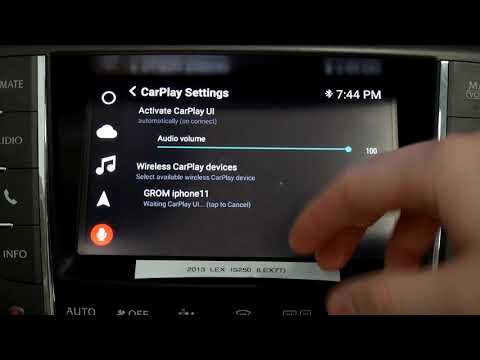
Comment