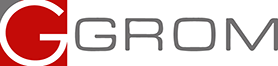GROM Firmware Here you can download the latest version of firmware for your GROM-USB2 interface.
FAQsInstall Videos and InstructionsUser Guides
USB2, USB2P (serial number starts at 831 and up to 843), AND2 units

Here you can download the latest version of firmware for your GROM-USB2 and GROM-USB2P interface with the serial number starting at 831 and up to 843. Please note that if you have GROM-USB3 or GROM-USB2P(USB2) with the serial batch numbers that start with or in between of 844 through 8462C, please go to the GROM-USB3 firmware update page for the applicable firmware.
Check out the picture on the left for the visual reference.
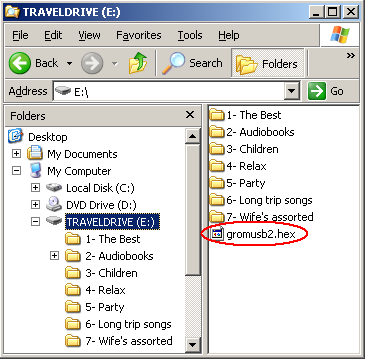
To apply the firmware do the following :
- Rename file to gromusb2.hex
- Put the file on a USB stick into the root of the drive (as shown below)
- Create at least one folder and place one music file into that folder
- Turn on the ignition and attach the stick to the device
- The light on a stick should blink for several seconds and then stay solid
- The firmware update is done. Ready to use!
- Turn ignition off and then on for stereo to recognize the new firmware
- Make sure you remove gromusb2.hex from the stick to avoid unwanted firmware change later !
- If you experience any problems check Troubleshooting below
There is no need to install all intermediate versions of firmware to apply all fixes. Simply install the latest version and it will include all changes from previous versions
Check out the firmware update video :
If you experience problems with updating the firmware on GROM unit, check these important steps:
- Make sure you are renaming file correctly to gromusb2.hex and not gromusb2.hex.hex Check this out as this is mistakenly done all the time.
- Try Using smaller Size USB stick 8GB and below.
- Make sure the USB stick you are using is formatted FAT file system structure i.e. FAT32, FAT16 or FAT. /// NTFS and exFAT is not supported by the GROM.
- Try using a different USB stick if one you are currently using is not working.
- Make sure that the USB stick you are using to flash the firmware with is not empty. It should have at least one (1) folder with at least one (1) music file in it. This will help the GROM unit read the USB flash drive. How to set up USB flash drive to use with GROM
- If you still cannot get it to work try to use the same USB flash drive you use to play music to flash the firmware.