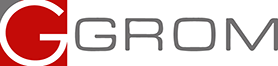GROM VL2 Firmware Here you can download the latest version of firmware for your VLine VL2 system.
FAQsInstall Videos and InstructionsUser Guides
The firmware on this page is applicable only for VLine VL2 models. It will not work for VT1 and VL1 models (older models).
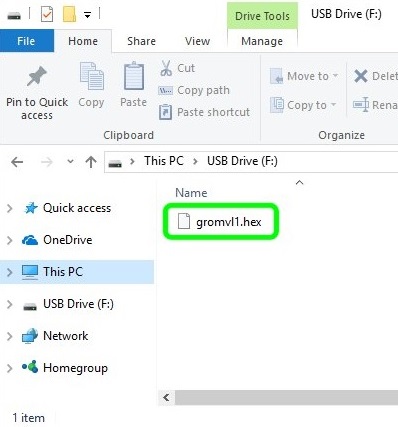
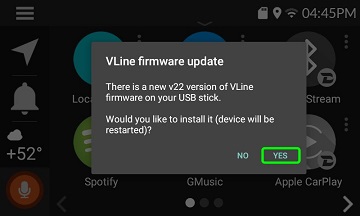
To apply the firmware if VLine functional (UI shown):
- Rename file to gromvl1.hex
- Put the file on a USB stick into the root of the drive (as shown on top left)
- Turn on the ignition and wait until you see VLine UI loaded
- Attach USB stick with firmware to the USB2 port (lower port)
- VLine UI will prompt you to update the firmware (see left) if it finds it different from what is installed already
- Press YES button to update the firmware, wait 10 seconds
- Turn ignition off, wait for VLine to sleep and then turn the ignition on to recognize the new firmware
- If you experience any problems check Troubleshooting below
To apply the firmware if VLine is having no UI (black screen or factory screen):
- Rename file to gromvl1.hex
- Put the file on a USB stick into the root of the drive (as shown on top left)
- Turn the ignition off and disconnect VLine from all cables leading to the stereo or factory display
- Attach USB stick with firmware to the USB2 port (lower port)
- Attach only power harness to VLine (20 pin connector), wait until USB stick LED will turn off
- Wait 10 seconds and reconnect other cables in any order
- If you experience any problems check Troubleshooting below
There is no need to install all intermediate versions of firmware to apply all fixes. Simply install the latest version and it will include all changes from previous versions
Troubleshooting
If you experience problems with updating the firmware on VLine unit, check these important steps:
- Make sure you are renaming file correctly to gromvl1.hex and not gromvl1.hex.hex Check this out as this is mistakenly done all the time.
- Try Using smaller Size USB stick 8GB and below.
- Make sure the USB stick you are using is formatted FAT file system structure i.e. FAT32, FAT16 or FAT. /// NTFS and exFAT is not supported by the GROM.
- Try using a different USB stick if one you are currently using is not working.