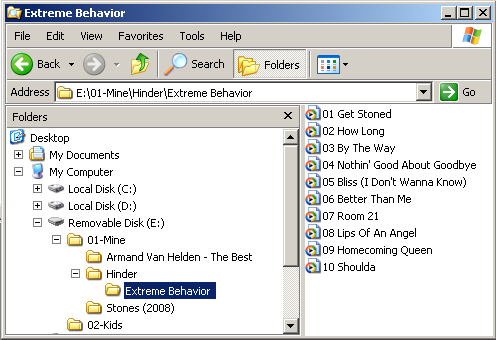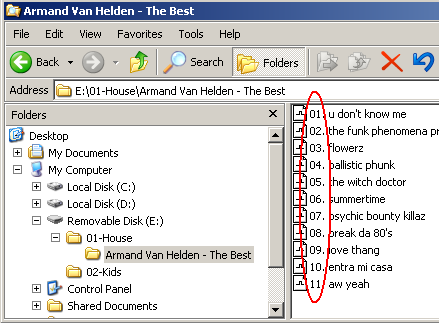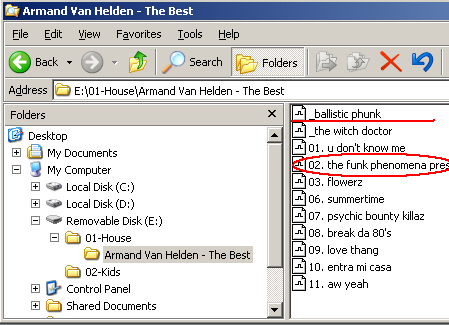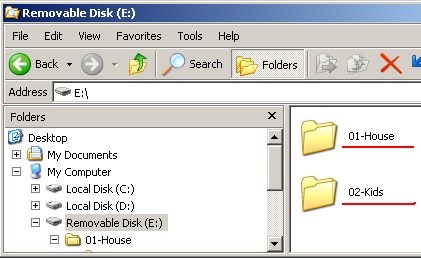Installation and Base Usage
The extension (EXT1 and EXT2) ports allow you to connect optional accessories, such as GROM Bluetooth Dongle,
GROM Auxiliary 3.5mm harness, or HD Radio Dongle. 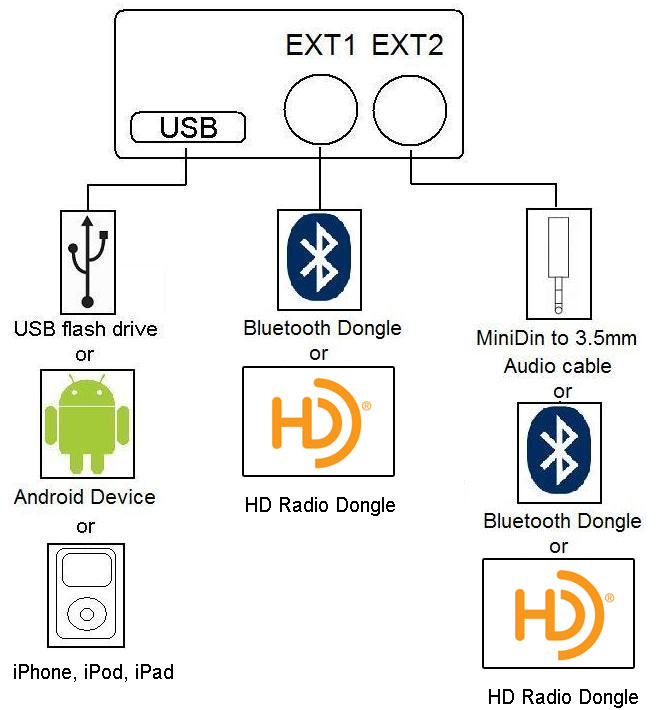
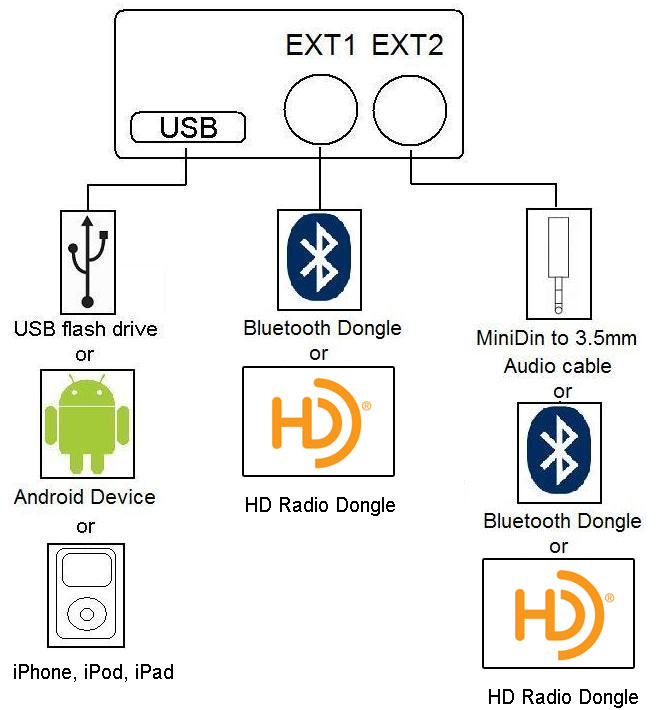
There is no need to switch to Bluetooth. As long as Bluetooth connection is active, such as phone call comes in, or
the music streaming is on, it will override currently playing mode (USB/AUX/HD radio).
To switch MODES, switch to CDC (GROM mode)
- Press FM (or AM), wait for 1 second.
- Press CD/MODE/DISC (to access GROM mode). You should hear announce of the currently active mode.
- Immediately press > (next track button).
- Voice will announce the mode (RADIO or AUX). If mode is not desired, repeat #3
- Wait for 2 seconds for selected mode to become active
- The ports are labeled audibly as USB=USB EXT1=RADIO (for HD Radio), EXT2=AUX
No, it does not matter what mode is GROM in. As soon as Bluetooth is used (such as for hands free phone call or wireless audio), it will override
any previously active mode.