If your Samsung phone stopped connecting automatically to wireless Android Auto, in the VLine VL2 or VLite VT2 Infotainment System, or any other OEM and aftermarket wireless Android Auto systems, that might be due to the recent Samsung Android phone update.
This recent Samsung phone update (“Samsung’s One UI 5”), in some cases, requires the user to set up “routines” for wireless Android Auto connectivity.
Here is how to adjust the Samsung phone settings to set up a “routine” for wireless Android Auto connectivity.
1. Go into phone settings and select “modes and routines,” then select “routines” and press the + sign in the upper right corner.
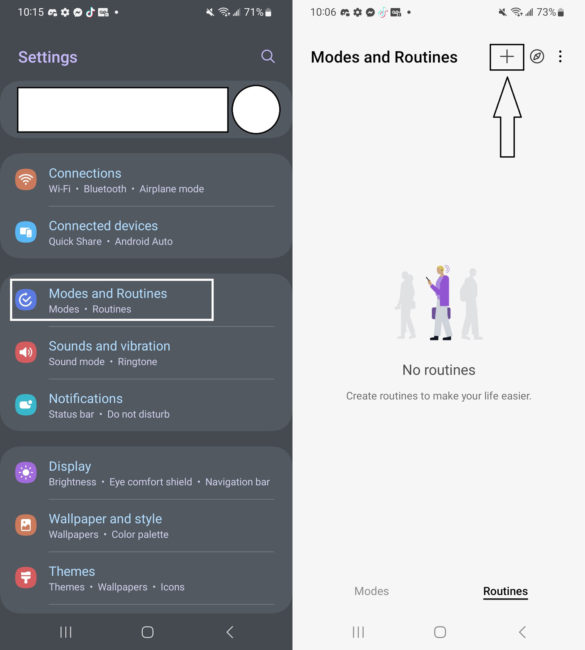
2. It will say “If,” and you can add what will trigger the routine, scroll down and select “Bluetooth device.”
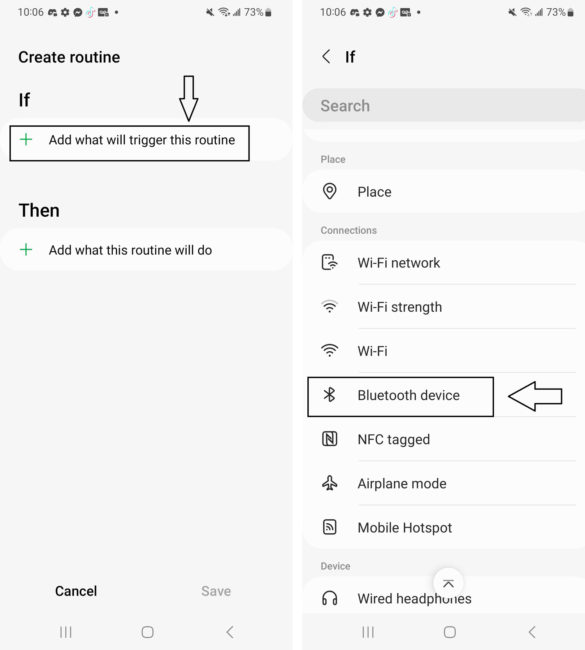
3. You will select the factory hands-free/car multimedia and set it to “Connected.” Make sure to connect for the phone calls only, do not connect the phone to factory Bluetooth media. The screen will say “Then,” and you will select “Connections,” then “connect to a Bluetooth device,” then select “VLINE 2” (or “VLITE 2”).
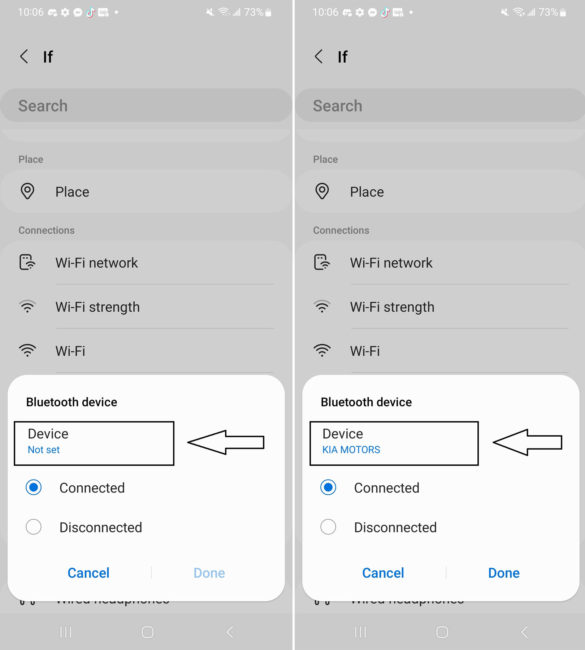
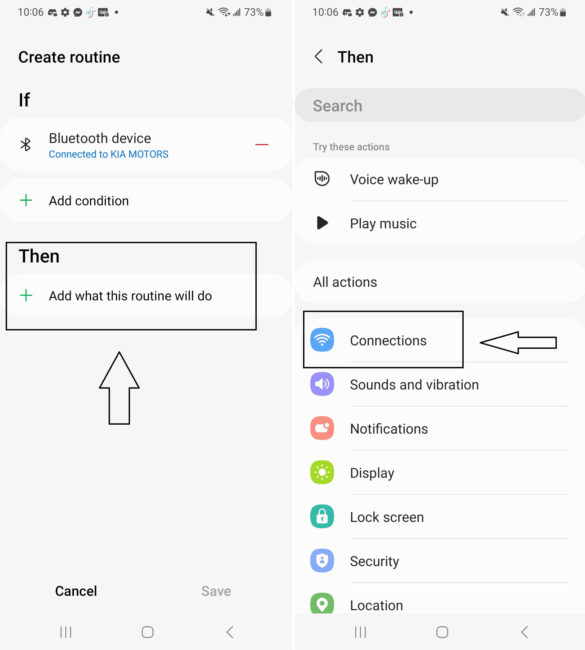
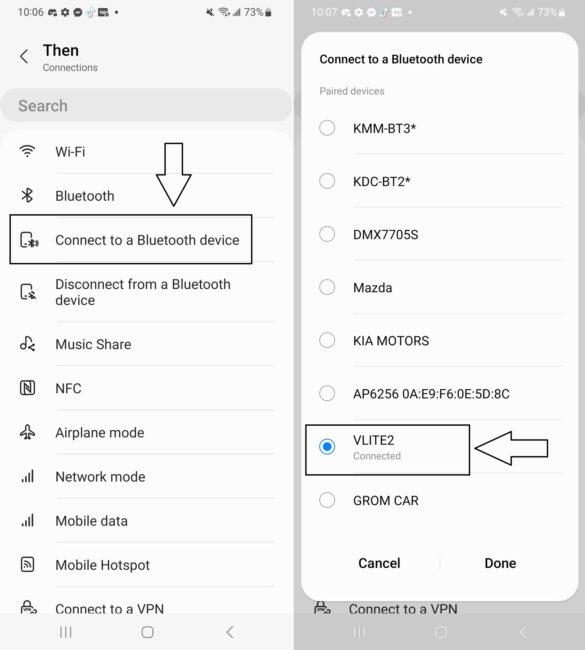
This way, you will set up the routine for your Samsung smartphone to connect to wireless Android Auto automatically every time you enter the vehicle. Your new routine will look like the one below. Do not forget to hit “Save” in the bottom right corner of the screen.
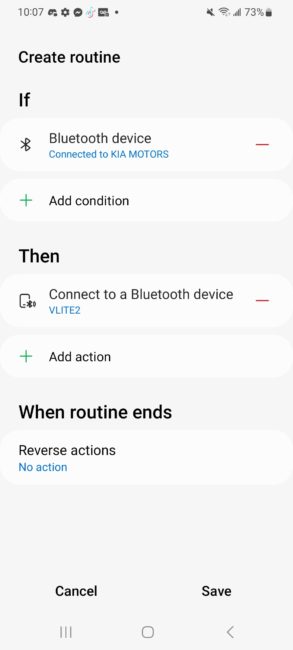
Contact our technical team if you will need any help with your wireless Android Auto connectivity using VLine VL2 or VLite VT2 GROM systems.
