When using Wirelinq, it is generally good practice to customize your playlists beforehand. In this blog, we will provide you three ways to save your songs so you can access Wirelinq in your car safely.
1) Via web browser
Going into your web browser, simply log in to your Spotify account and create a playlist as you normally would as made available by Spotify.
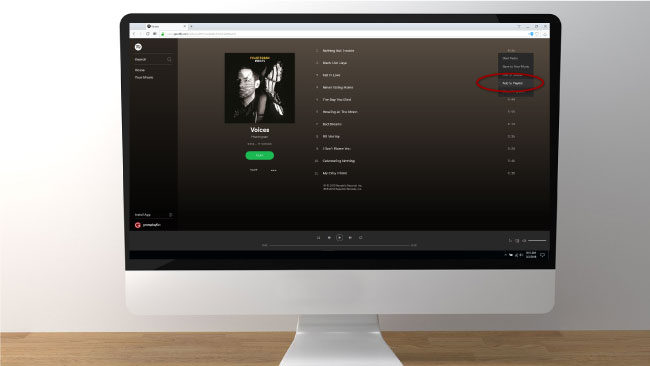
2) Via native app
Similarly, you can do the same as in your phone’s native app. Simply find the song you want to add and save to your desired playlist.
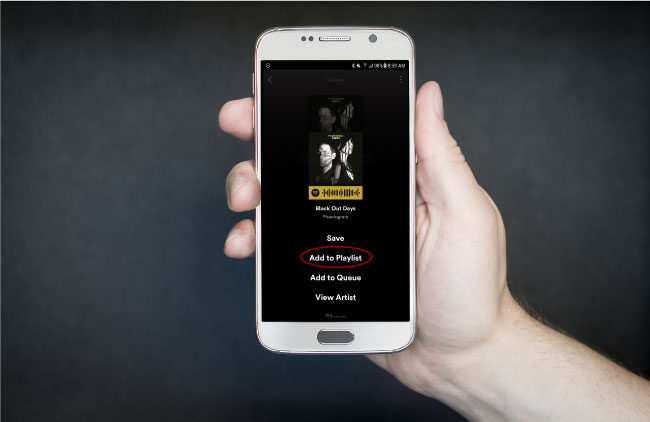
3) Via GROM Dashlinq app
Dashlinq’s Spotify plugin app provides the ultimate integrated experience as you can set up your playlist and play your music with Wirelinq all in one place. It is the ideal solution for using your Wirelinq seamlessly. As normal, search for the song you want or find the the song from your artists or albums list. Hard press on the song to open a popup window to add to playlist.
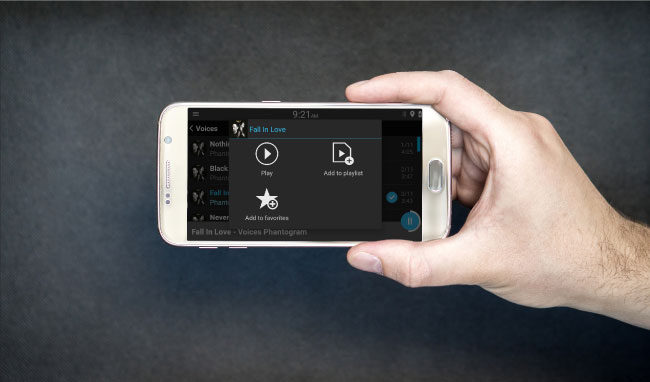
After setting up your playlists, you can use Wirelinq to enjoy your music worry and hassle free.
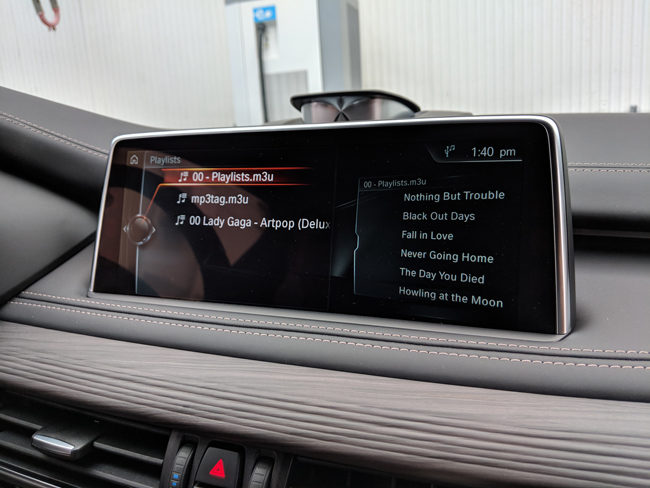
Please note that a Spotify premium account is required in order to have integrated controls over your car stereo with Wirelinq.
About Wirelinq Smart Android USB Cable
Wirelinq is a powerful smart cable that plugs into your car iPhone/iPod USB port to sync media apps from your Android phone to your car stereo (comes in both MicroUSB and USB-C). With Wirelinq, you can play any of your favorite Android music apps in the car. With Dashlinq, gain control over what is being played right from your stereo. For more information, go to https://gromaudio.com/wirelinq.
About Dashlinq Car Mode Dashboard Launcher App
Dashlinq is a car dashboard launcher app developed by GROM to have CarPlay-like experience for your Android phone. Dashlinq offers integrated voice control and bold graphics to bring together a unified user experience and control over media and navigation apps alike. For more information, go to https://play.google.com/store/apps/details?id=com.gromaudio.dashlinq.
