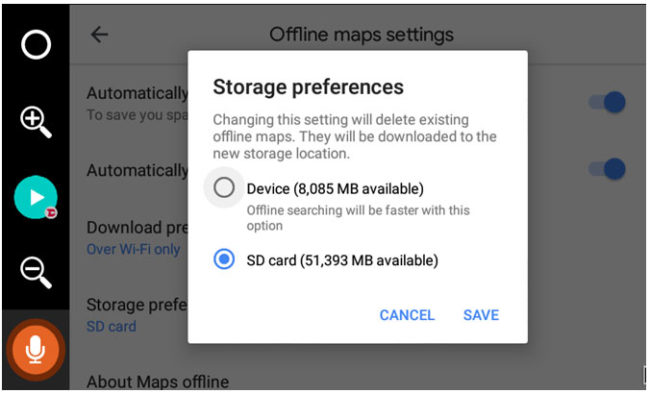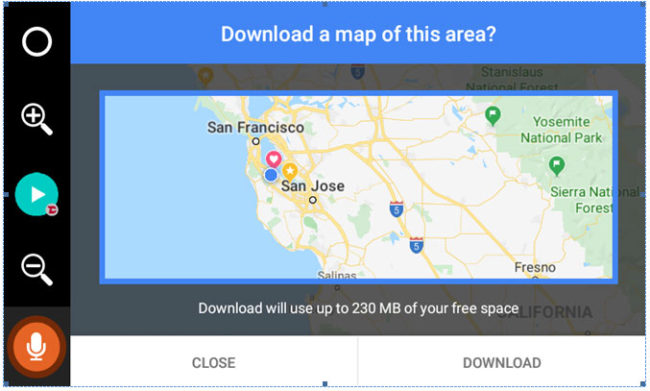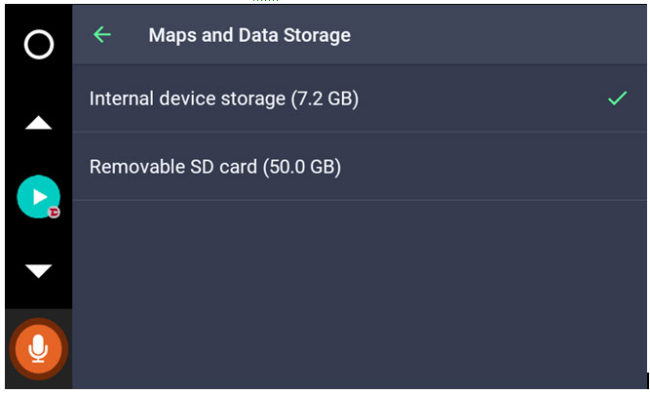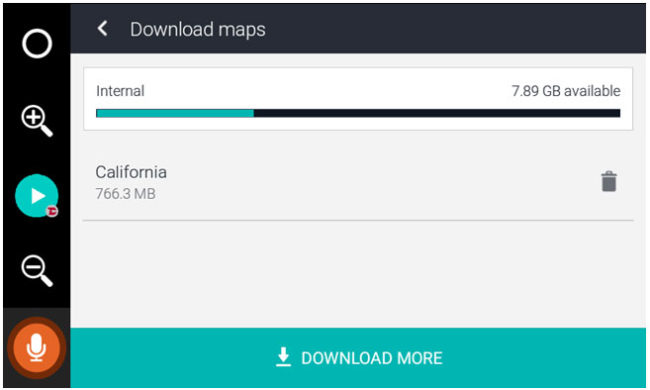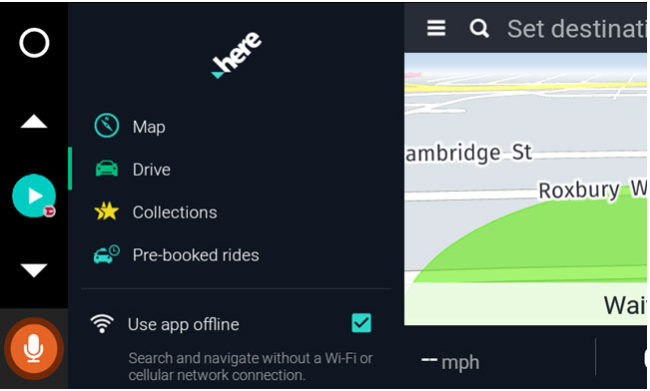Downloading maps offline is a great way to cut down the internet traffic consumed by the navigation. In some cases you may find yourself in a place where no internet data access is present or it may be too slow to use comfortably. To prepare for such situation we recommend using offline maps capabilities of some of the popular mapping apps.
Google Maps
The most popular app for online navigation. Luckily it has some limited ability to use internal (offline) maps. Here is the simple way to set it up on VLine.
- We recommend using external SD card to store all kinds of data. Whether it is maps, offline songs or anything that will permanently stay on VLine. This way you can let you VLine use its internal flash memory to system apps and essential data while having SD card for secondary storage.
- Launch Google Maps and press three lines in the left corner of the app
- Scroll down and press Offline maps and then tap Settings button at the right top corner and select Storage Preferences
- Select SD card and press Save
- Then go back to Offline Maps screen and press Select Your Own Map
- Using zoom In/Out buttons or external mouse, select a zone that you want and press Download.
- Now you’re prepared for an event when your internet is not available or slow to safely get you to your destination. Make sure that your destination and full route is within the selected map’s area. Note that you can have multiple mapping areas to cover your extended trip.
Sygic
This app is very popular in Europe and has been a mapping app of choice for our clients in many countries. This app is free in basic features and let you to use it as a turn-by-turn navigator. More advanced features such as Traffic, enhanced POI, Dashcam or better maps are available in Premium mode for a fee.
The app itself is fully offline, so it downloads maps on your internal storage upon start. We recommend using external storage (SD card) for maps and other information for Sygic.
- Start Sygic and press three dots in the bottom right corner. Then press three lines in the top left corner to show the main Menu.
- Press Settings and scroll to “Maps And Data Storage” and select SD Card.
- Now you’re ready to download maps.
- Go back to Sygic main screen and press three dots in the bottom right corner. Then press three lines in the top left corner to show the main Menu.
- Press Manage Maps and download the maps you need for your journey.
Here WeGo
This mapping application is a less known but still a great choice for offline navigation.
- Start Here WeGo app and press three lines in the top left corner to open Settings
- Scroll lower and select Download Maps
- Select storage (if available) and select Download Maps, choose the map area you need and let it finish. Press < button and then again press three lines in the top left corner to open Settings.
- Click Use app offline check box.
- This is it!
Waze
Despite being very popular for its accurate directions that use crowd sourced data, the app heavily relies on internet for its algorithms. We cannot see a way to download offline maps for your trip ahead of time, so if internet is not available while on the go, use 3 options above as an alternative.
About VLine
VLine VL2 is an Android based connected car infotainment system that allows you to enjoy modern navigation and maps (Google, Waze, others) and music apps (Spotify, Google Music, Web Radio and others) right on your factory stereo screen. In addition to the downloaded apps, VLine offers iPhone and Android phone integration with Android Auto, Bluetooth, USB and Mirroring.
VLine VL2 fully integrates into your factory car stereo and display without disabling or changing any factory features. In most Lexus vehicles it would occupy a place of external CD changer or USB module. GROM VLine fully integrates with factory screen, car stereo buttons, steering wheel controls and (or) knob controls.
Currently available for select Acura/Honda, Nissan / Infiniti and Toyota / Lexus stereos with navigation. For more info visit https://gromaudio.com/vline/