What is Android Auto and why do you need it in your Lexus?
Android Auto is the app and environment allows you to mirror features from an Android device (e.g., smartphone) to a car’s compatible in-dash information and entertainment head unit. Supported apps include GPS mapping/navigation, music streaming, SMS, telephone, and web search.
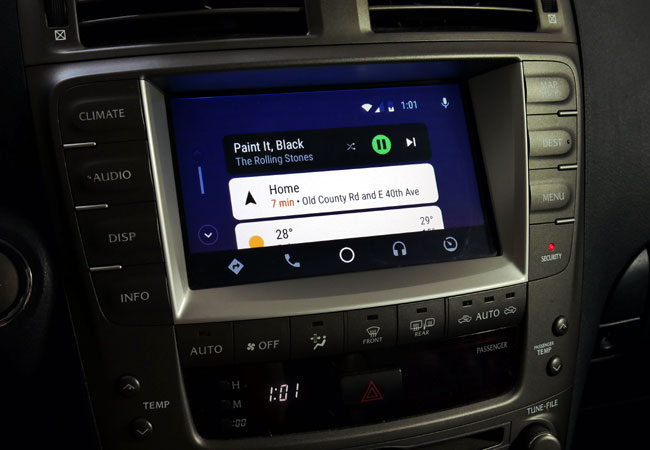
Android Auto in Lexus IS 350 and VLine
Android Auto makes it safer to use your Android phone in your vehicle for navigation, music, messaging and phone calls. All that is needed is to connect your phone via USB to the compatible vehicle’s headunit.
However not all Lexus vehicles offer Android Auto capability. In fact, Android Auto was first introduced only in 2020 Lexus models.
GROM Audio solves this problem by offering Android Auto capability to Lexus owners with its VLine Navigation and Infotainment System. Here is how you can get Android Auto in your Lexus with VLine. Of course first you will need to install VLine into your vehicle and connect it to your factory stereo system and display. Once done, it is easy to activate Android Auto feature on your Lexus factory stereo.
1. Step one – connect your Android phone to VLine and download Android Auto App,
You will need to connect Android phone via USB cable to the USB port 1 of VLine. It is recommended to use USB extension cable and route it to the accessible location.
The first moment you connect your Android phone via USB to VLine, you will be prompted to install Android Auto app from Google Play. You will need to simply follow the prompts and install Android Auto app, making sure to allow all permissions and enable notifications.
2. Step two – start using Android Auto in your Lexus vehicle
The following functionality becomes available to you:
Navigation – Google Maps or Waze
- Select Navigation App
from the footer of your screen. If you want to use Waze in Android Auto, tap the Navigation App
again and select “Waze.” Otherwise Google Maps will open by default.
- Say “OK Google” or select the microphone
- Tell the car where would you like to go. Some examples of what you can say include: “Take me home”, ‘Navigate to Peet’s Coffee”, “Drive to work”, “Drive to One Union Square, San Francisco”.
Please note that if Android Auto isn’t supported in your country, search through voice commands and the Search bar will only be available in English.
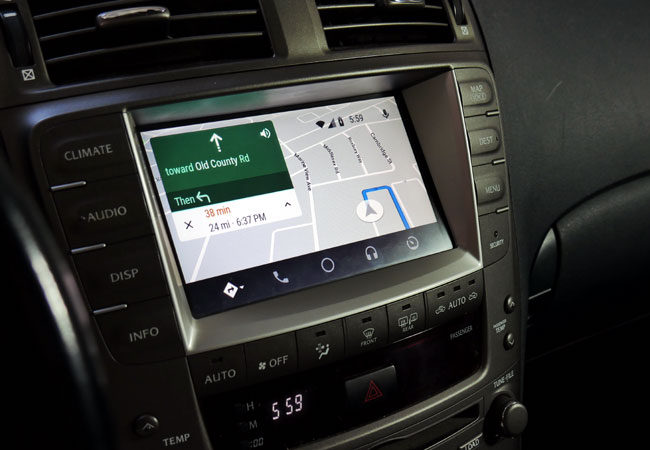
Google Maps on Android Auto in Lexus IS350
Music – Spotify, Pandora, Amazon Music, Podcasts, Audiobooks
Listen to the music with Android Auto and VLine Infotainment System through your Lexus stereo speakers. Select and control the music using your car stereo touchscreen or car stereo/steering wheel buttons.
You can find your compatible music, audiobooks, and podcast apps when you select the audio button on your display.
Compatible apps include:
- Spotify
- Pandora
- TuneIn
- iHeartRadio
- Amazon Music
- Audiobooks.com
- Podcast Addict
and others. You can refer to Google for full list of Android Auto supported apps.
You can easily use voice commands in order to listen to the music that you like. Simply say “Ok, Google” or select the microphone .
Then you can say: “Play Meditation playlist on Pandora” or ‘Play Prodigy on iHearth Radio”, or “Play The Illusionist on Audible’.

Spotify playing using Android Auto in Lexus IS350 with VLine Infotainment System
Phone Calls
Phone calls are available on Android Auto with simple press of a button. Important detail: all phone calls made on Android Auto using VLine Infotainment System for Lexus will go through the factory stereo system. You have to connect your phone to the factory stereo Bluetooth in order to make the phone calls using Android Auto and VLine.
Receive a phone call
When you receive a call, a notification will appear at the top of the Android Auto display with the caller’s information. You can select this notification to accept the phone call. You can also accept the phone call using the car stereo button.
Missed calls appear as notifications on your Home Screen. To respond to a missed call, select the notification.
Dial with the voice
- Say “OK Google” or select the microphone
.
- Say “call” and then you need to say a contact name or phone number. For example:
- “Call Jeremy Willis.”
- “Call office.”
- “Call 123-456-7891.”
Hold the call
If you’re already on a call and receive a new one, you can select the notification for the new call to place your current call on hold. As soon as you get one call on hold, you can go back and forth between calls.
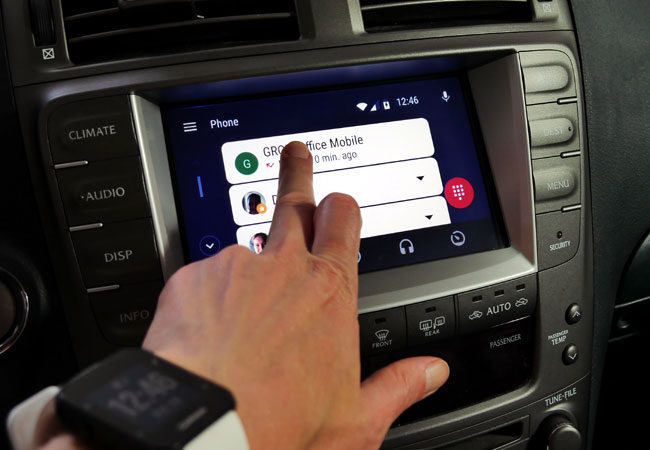
Make phone call using Android Auto on Lexus with VLine Infotainment System.
Messaging – SMS, WhatsApp, Skype, others.
Android Auto on Lexus with VLine Infotainment System supports messaging. Supported apps include:
- SMS
- Skype
- Facebook Messenger
- Hangouts
- Telegram
- Text+
and others
When you receive the message, the notification will pop-up at the top of the screen for a few seconds. To listen to your message, you need to select the notification. If the notification was missed, you can always go back to the home screen to view it again.
If you want to send the message, you can do it with Google Assistant.
- Say “OK Google” or select the microphone
.
- Say “text,” “message,” or “send a message to” and then a contact name or phone number. Examples include:
- “Send a text to 123-456-7891.”
- “Message Thomas Smith.”
- “Message Thomas Smith on WhatsApp.”
- “Message GROM Audio on Skype.”
- Android Auto will ask you what is the message.
- Android Auto will repeat your message and confirm if you want to send it. You can say “Send,” “Change message,” or “Cancel.”
Android Auto Redesign:
As of end of July 2019 Android Auto got a major redesign where the homescreen will now show all of your Android Auto compatible apps instead of putting them in the navigation bar. As of now the user has the choice to upgrade to the redesigned version, or to stay with the original Android Auto. It is most likely that the redesigned Android Auto will be the only choice in a few month.

Redesigned Android Auto interface in Lexus IS350 with VLine Infotainment System, as of July 2019
About VLine: VLine VL2 is an Android based connected car infotainment system that allows you to enjoy modern navigation and maps (Google, Waze, others) and music apps (Spotify, Google Music, Web Radio and others) right on your factory stereo screen. In addition to the downloaded apps, VLine offers iPhone and Android phone integration with Android Auto, Bluetooth, USB and Mirroring.
VLine VL2 fully integrates into your factory car stereo and display without disabling or changing any factory features. In most Lexus vehicles it would occupy a place of external CD changer or USB module. GROM VLine fully integrates with factory screen, car stereo buttons, steering wheel controls and (or) knob controls.
Currently available for select Acura/Honda, Nissan / Infiniti and Toyota / Lexus stereos with navigation. For more info visit https://gromaudio.com/vline/

Is there a charge to use this ?
You need VLine VL2 Infotainment System:
https://gromaudio.com/vline/index.html
Android Auto is included with VLine Infotainment System free of charge.
Does the VLine VL2 also have functional CarPlay for iPhone?
Yes it does